📘 How to Use SVG Designs (Step-by-Step Guide)
SVG (Scalable Vector Graphics) files are perfect for crafting, printing, and digital design. Whether you’re using a Cricut, Silhouette, or another cutting machine, this guide will help you get started quickly and easily.
🖥️ 1. Check Machine Compatibility
Compatible Machines:
- Cricut Design Space
- Silhouette Studio (Business Edition)
- Brother ScanNCut
- Sure Cuts A Lot (SCAL)
- Inkscape, CorelDRAW, Adobe Illustrator
💡 Tip: Silhouette Studio Basic Edition does not support SVG files — use DXF format instead.
📂 2. Understanding File Formats
| File Type | Description | Best For |
|---|---|---|
| SVG | Scalable Vector Graphic | Cutting machines |
| PNG | Transparent background | Printing & mockups |
| JPG | Flat image | Web previews |
| EPS / AI | Editable vector | Professional editing |
| DXF | Line format | Silhouette Basic Edition |
💡 Always unzip your downloaded file before uploading to your software.
🧩 3. Layering Techniques
- Upload the SVG file into your cutting software.
- Use Ungroup or Attach to separate parts.
- Change colors and resize as needed.
- Re-layer elements in the correct order before cutting.
⚙️ 4. Troubleshooting Common Issues
| Problem | Cause | Solution |
|---|---|---|
| File not uploading | Still zipped | Unzip before uploading |
| Missing layers | File flattened | Try SVG or EPS format |
| Design too large | Scale issue | Resize in software |
| Cuts not clean | Blade pressure issue | Adjust speed/pressure |
🪪 5. Licensing & Usage Notes
Always check the license included with your download:
- Personal Use Only: For personal projects, not for sale.
- Commercial Use: For small business or product sales.
- Extended Use: For large-scale production or resale.
📁 Keep a copy of your license file for future reference.
🪜 6. Example (Cricut Design Space)
- Open Cricut Design Space.
- Click Upload → Upload Image → Browse.
- Select your
.svgfile and click Open. - Insert it onto your canvas.
- Resize, recolor, or attach layers.
- Click Make It → Select Material → Cut.
💬 7. Final Tips
- Save your project frequently.
- Organize files by category (e.g., “Holiday SVGs,” “Quotes”).
- Use high-quality SVGs for smooth edges and clean cuts.
- Test your design with a sample material first.
💜 Need More Help?
Explore our latest resources and free design collections:
👉 Visit Our Free SVG Collection
👉 Download Free Design Tools
full-width

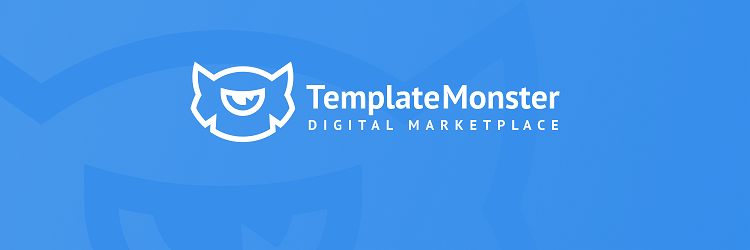
.png)
